Did you know that over 85% of all emails are identified as spam? This means it would not be difficult for some legitimate emails to be blocked. Some are directed to a junk/spam folder, other emails are never delivered at all.
A number of email providers (including the big three - Google, Microsoft and Yahoo) no longer use “blacklists” (ie lists of known email spammers) but use various methods of identifying spam, ie email content, authentication etc. For this reason it is even more necessary that proactive measures be taken to minimise emails from being seen as spam.
Course Sales Monitoring and Actions relating to Anti-Spamming processes
Black Lists
- Over 50 blacklists checked on a daily basis
- Over 200 blacklists checked on a weekly basis
IP Reputation
Six major IP reputation monitoring services checked on a weekly basis
Sender Policy Framework (SPF)
“_spf.coursesales.com” setup for clients to include in their SPF records (located at the clients DNS servers)
Domain Key Identified Mail (DKIM)
Digital signing of emails sent by Course Sales servers is provided (uses private/public keys with the public keys requiring installation by the clients at their DNS servers)
Domain-based Message Authentication, Reporting & Conformance (DMARC)
Course Sales can provide assistance for clients to set up DMARC records in their DNS servers
Callback verification
A more recent approach to anti-spamming measure where the receiving mail server verifies the sender address, and verifying both parts of the sender address by establishing a successful SMTP connection to the mail exchanger for the sender address then querying the exchanger, and make sure that it accepts the address as a valid one.
Course Sales has set its servers up so that emails are seen as coming from valid email addresses.
HOWEVER: There are other anti-spamming measures that could interfere with email delivery over which there can be no control (eg some mail service providers have their own algorithms or anti-spam measures which they do not publish and/or some fire-walling services also).
What you can do to ensure successful delivery of emails
There are things you can do within CourseSales.com configurations to ensure successful delivery of emails:
- Use the ‘premium’ email delivery service, on the logins that deliver your emails.
- Ensure you know which domains are used in the email addresses that deliver your emails.
- Don’t use email addresses from your Internet Service Provider (ISP) eg bigpond, iinet, yahoo, gmail etc.
There are three ways to use your domain name provider, where you manage your domain name, to minimise your emails being seen as spam, the following is technical so you might with to forward this to your IT manager:
- SPF or Sender Policy Framework
- DKIM or Domain Keys Identified Mail (also sometimes known as digital signing)
- DMARC or Domain-based Message Authentication, Reporting & Conformance
Did the email get sent?
Emails are the primary means to communicate from within CourseSales.com. You also have the option to communicate via SMS message, this method too uses an email via an Email to SMS gateway. Both methods are prone to delays or even getting lost. When you suspect an email has not been received, or not been received in a timely manner consider it in terms of on the CourseSales.com side - where configuration or server load might slow down delivery, and the client (customer) side - the email is rejected by the client (customer) computer or email server/software assuming it is spam or other.
First check as to whether the configuration is preventing delivery; also look at Troubleshoot Email:
Quick overview of how to confirm that an email has been sent as expected
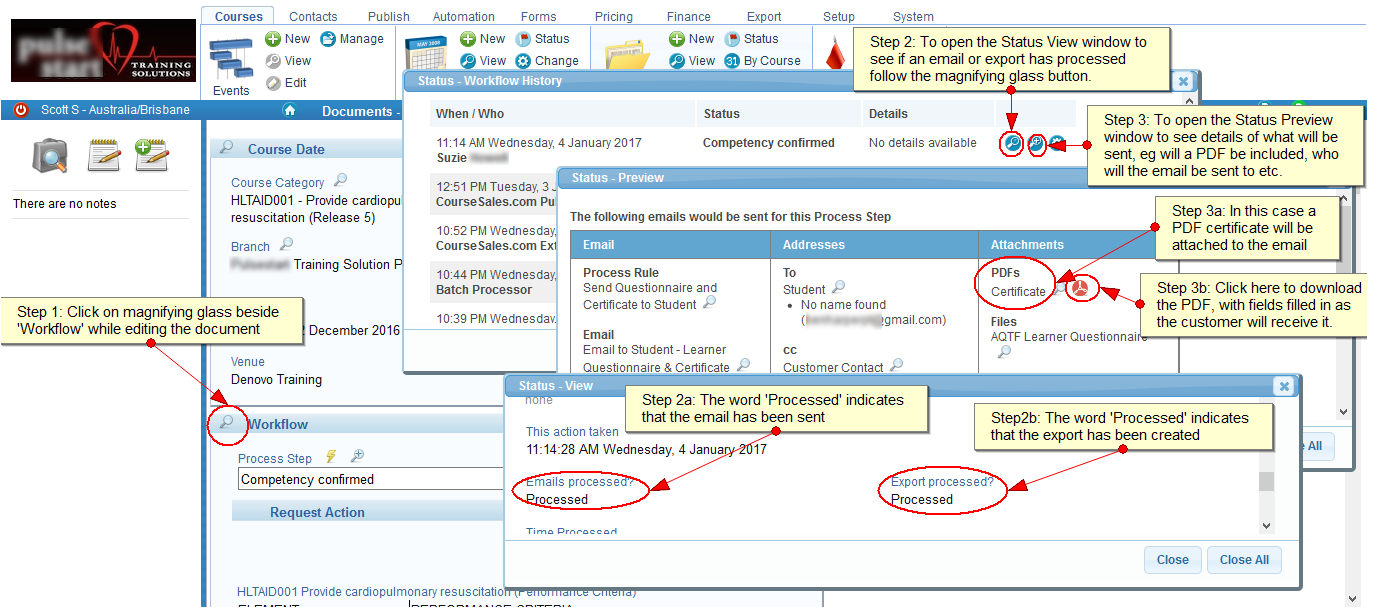
Confirm what happens at a particular process step
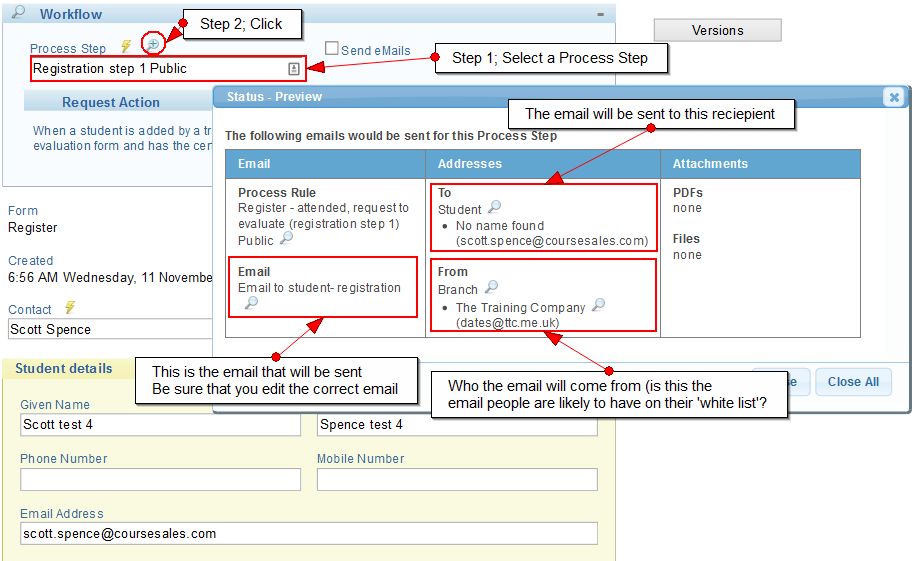
How to confirm if an email was sent by a process step
If the configuration is set up correctly then check what happened for the email that was meant to have been sent, perhaps the ‘send email’ checkbox was not checked?
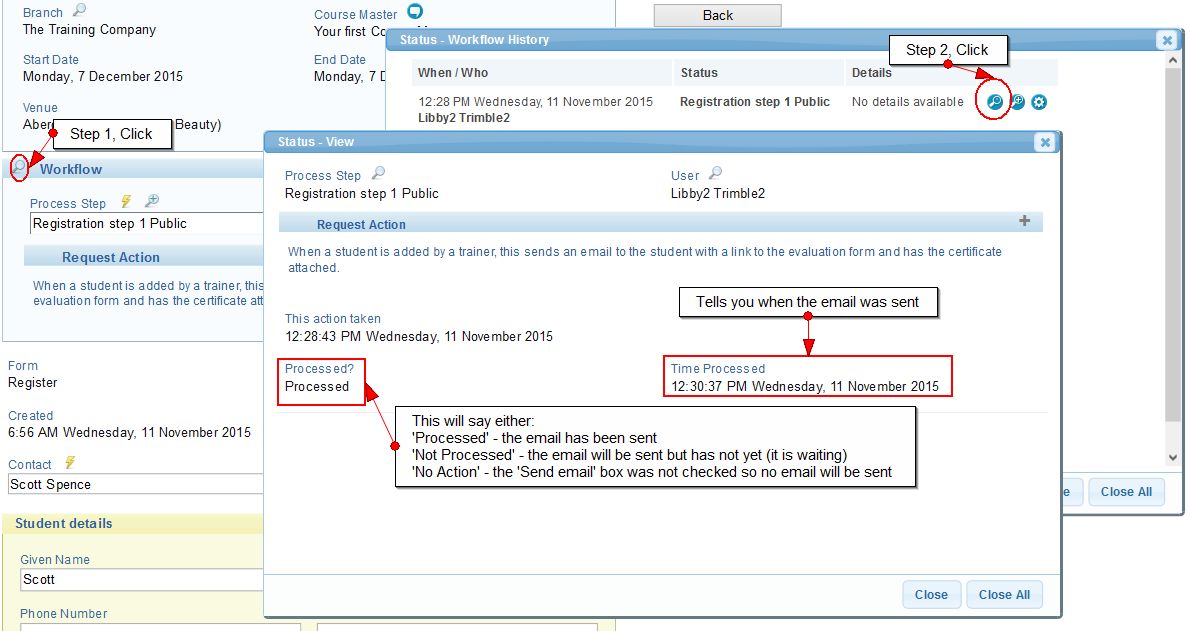
Amazon SES (premium) email delivery for frequently used staff/trainers etc.
Amazon offers a premium email service that CourseSales.com is integrated with and manages for our customers. For trainers, staff or those who you have set up with logins you can reduce the misplacement of emails through adding them to the ‘premium outbound email services’ they will receive an email from amazon asking them to confirm their email address can be added to the premium service. If receiving emails within a particular network (government for example), then ensure our domain is on the whitelist to accept emails from.
Note: This will not help with delivery to your students (as each individual needs to validate their email in the services prior to sending the messages), however if you find that staff, co-providers etc are missing emails this tends to be an extra assurance that they will get through.
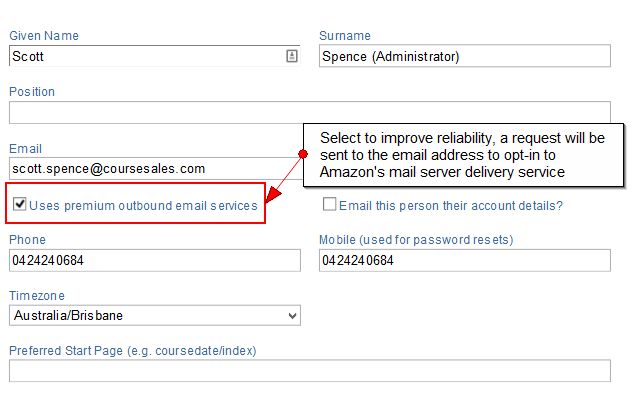
Sender Policy Framework (SPF)
Sender Policy Framework (SPF) is a simple email-validation system designed to detect email spoofing by providing a mechanism to allow receiving mail exchangers to check that incoming mail from a domain comes from a host authorized by that domain’s administrators.
Non-hosted SPF: Your organisation will need to set up SPF records within your domain management service (MelbourneIT, goDaddy etc).
Hosted SPF: You could move your management of domain hosting to CourseSales.com we would then manage hosting of your domain with Amazon AWS. We then maintain the public key and private key. There is a monthly charge for this service.
To check if you have SPF set up visit this site: https://mxtoolbox.com/SuperTool.aspx
Technical guidance
Emails from CourseSales.com (in fact most emails) have two “from” addresses: “Envelope-From”, usually the system user generating the emails, <somename>@coursesales.com, and “From:” as specified by the normal ‘from’ address. While many email providers use the “Envelope-From” to check on whether emails from the specified ip addreses are allowed to send emails some use the “From” address instead.
CourseSales.com have been proactive in this area by setting the SPF record to allow emails from our server ip addresses in the case of the “Envelope-From” being used.
For cases where the “From” address is used, you will need to add “include:_spf.coursesales.com” to your domain SPF record. (You may need your technical support person for assistance).
It should then look something like
Add the value “include:_spf.coursesales.com” to the TXT or SPF record for yoursite.com. (If this record does not exist, add a TXT record with the value “v=spf1 include:_spf.coursesales.com ~all”.)
"your.domain.name 60 IN TXT "v=spf1 include:<any_other_includes> include:_spf.coursesales.com ~all"
(it could end with “-all” rather than “~all” if you’re sure no one else will send emails on your behalf)
Example: for cclearning.cc the record looks like this cclearning.cc. 900 IN TXT “v=spf1 include:_spf.google.com include:amazonses.com include:_spf.coursesales.com include:servers.mcsv.net -all”
If you already have an SPF record, add the following “ip4:54.252.218.111” and for standby use also add “ip4:54.79.37.85”. Add these as both SPF and TXT records as our experience has shown that some email services read the SPF records while others read the TXT records for the domain. See below for an example of what this might look like.
DKIM or Domain Keys Identified Mail (also sometimes known as digital signing)
Domain Keys Identified Mail (DKIM) lets an organization take responsibility for a message that is in transit. The organization is a handler of the message, either as its originator or as an intermediary. Their reputation is the basis for evaluating whether to trust the message for further handling, such as delivery. Technically DKIM provides a method for validating a domain name identity that is associated with a message through cryptographic authentication.
Non-hosted DKIM: If your organisation uses Amazon SES (premium) to send emails, see above, then we can organize the DKIM signing of your organisation’s emails. We recommend you use digital signing also (this is preferred by Google and others). Your organisation will need to enter the appropriate dns hosting records and CourseSales.com would generate the public and private keys, and then provide the public keys so you can adding to your DNS records (Google and other providers follow this method. It means that the private keys stay on the machine where they are generated and do not require them being sent via the Internet). Your organisation will need to set up DKIM records within your domain management service (MelbourneIT, goDaddy etc).
Hosted DKIM: You could move your management of domain hosting to CourseSales.com we would then manage hosting of your domain with Amazon AWS. We then maintain the public key and private key. There is a monthly charge for this service.
To check if you have DKIM set up visit this site: https://mxtoolbox.com/SuperTool.aspx
Technical guidance
Digital signing can be provided for all emails for your domain sent by CourseSales.com on your behalf. In this case there will be a requirement for you to modify (or to arrange for) your domain name records to provide an entry containing the public key component of the digital signing. CourseSales.com will provide the information for that entry. It would look something like this
Create a CNAME record for coursesales._domainkey.yoursite.com with this value: coursesales.dkim.coursesales.net.
Example: for cclearning.cc the CNAME record looks like this:
coursesales._domainkey.cclearning.cc. 300 IN CNAME coursesales.dkim.coursesales.net.
Coursesales will need to be advised when this is done so that our domain name can be added to the lists on our signing and key tables for all emails to be digitally signed.
There is a cost for this change. Please raise your request as a support ticket within CourseSales.com.
DMARC or Domain-based Message Authentication, Reporting & Conformance
DMARC is an email authentication protocol. It builds on the widely deployed SPF and DKIM protocols, adding a reporting function that allows senders and receivers to improve and monitor protection of the domain from fraudulent email. This is used mainly by Google Mail (including Gmail and G Suite), Yahoo and Hotmail at this time but well worth it as these three (and probably others too) rely on it rather than public blacklists to help make their own anti spam lists (see “https://support.google.com/a/answer/2466580?hl=en" for more). It involves making adjustment to your domain’s DNS host records to add a TXT entry. If you need to know what to add please contact us.
Technical guidance
This is provided by you as a TXT record in your domain records. A basic dmarc record looks something like this
_dmarc.your.domain.name.* 900* IN* TXT* "v=DMARC1\; p=none\; pct=100\; rua=mailto:admin@your.domain.name\; ruf=mailto:mailto:admin@your.domain.name\;adkim=r\; aspf=r\; rf=iodef\; ri=604800".
Other reasons for delayed emails/solutions to improve delivery
Ensure the message gets to the recipient
- Send using different methods; In CourseSales.com you can send emails and text messages (sms), use both to double your chances of getting the right information to the recipient.
- Ask for confirmation; you can use external forms to ensure that the information has been received, and confirmed by the recipient. This is particularly useful for vital information eg trainer availability confirmations.
- Gather other means of communication; Using Document forms you can gather other details like twitter handles, other phone numbers, invoice details etc. gather additional details as necessary or for scenarios that one method does not work.
- Avoid spam folders; Tweak your messages to avoid them landing in junk folders (see below) and check the messages generated by CourseSales.com (also see below)
- Add to acceptable senders; Ask the recipient to add you to their mail software’s ‘white list’ (accepted list) of senders, this will rely on your emails being sent from one, consistent email address, consider using the branch email for this (editable in the Publish>Options>Branch)
- Phone the recipient; Perhaps the recipient is just busy? A phone call might help make contact - and even deliver a level of customer service that is unheard of ;-)
- Reduce the numbers of emails sent; if you are getting lots of problems getting emails to recipients, perhaps having less emails will reduce your effort to chase them?
Delays in emails or not being sent from CourseSales.com
CourseSales.com has a cap for the number of emails that can be sent at a time. This is controlled by the settings in System / Services / eMails (only users with administrative rights for Services are able to view or edit these settings).
There are two settings you may adjust to tune the rate at which emails are sent:
-
Minimum frequency - this sets the number of seconds between batches of emails being sent. Users on higher licenses are allowed to request emails to be sent more frequently.
-
Maximum batch size - this sets the number of records that will be processed at a time. Users on higher licenses are allowed to request more emails to be sent in a batch
For example, if the frequency is set to 30 seconds, the batch size is 1, and there are several enquiries or registrations with emails waiting to be sent, then on average one enquiry or registration will be processed every 30 seconds. A single enquiry or registration may produce several emails, these will all be sent together.
Busy times
CourseSales.com makes sure the overall email workload is managed carefully, so when there is a lot of activity CourseSales.com may slow down email sending. This is usually only for a short period.
Temporary extra capacity - a ‘boost’ in delivery
If you are expecting a lot of email activity over a short period or are surprised with an unexpected increase in business, CourseSales.com can temporarily override the settings so you can power through the work. This service is available for an extra fee, contact us to find out more.
Emails being consider Junk or SPAM
Useful information when troubleshooting email that has gone astray or thrown into the junk folder:
-
Server (*.coursesales.com) IP address: 54.206.106.28
-
Reputation services: Cisco, Macafee, Trend Micro, Cyren and Watchguard
A weekly check is done of over 200 RBLs (blacklists) to see whether that ip address is on any of those lists. Five ip reputation services (Cisco, Macafee, Trend Micro, Cyren and Watchguard) are also checked (note that the Chile RBL lists almost everyone).
Google mail (which includes Gmail) does its own thing, ignoring everything else. The only test we have for that is to send test emails to a gmail account see where they end up (spam or otherwise). This changes on an almost adhoc basis (no known reason) so that its impossible to predict what will happen to any particular item. Also sometimes the blocking by Google appears to be content related and not on ip address. In any one day emails get put into inboxes while others went to the spam folders. Google mail servers (including Gmail) are sometimes treat emails as possible spam. However as they don’t give out reasons (even when no one else blacklists the server) there is no easy fix to this issue apart perhaps from using the Amazons SES (this is set on the login for user logins)
If a recipient is not receiving their email be sure to ask them:
- to check in their spam, or junk mail folder
- to confirm their email address - some people have multiple email addresses and inadvertently put the wrong one on the registration form
- ask if they are using rules or software wizards to sort their emails, provide the sender email address to search (see below)
- ask them for their reference number, helpful if you have added course references to your emails or PDFs.
Writing emails to avoid that ‘Junk’ folder
Avoiding your emails being identified as SPAM (unsolicited or unwanted email) is an art form, that might require tweaking, no matter what you do you will not necessarily avoid all ‘Junk’ folders. Your email may find itself identified as junk despite your best efforts. The more you try to de-identify your email as spam the more functionality you lose, eg sending attachments might identify your email as spam but not sending attachments might decrease the email’s sales potency or usefulness. Each decision to modify your emails is a balance between sending reliability and usefulness to serve a purpose.
Here are some tips:
- Subject Line; Some no-nos are capitalised words in all caps, the word ‘free’, lots of white spaces, name or email of recipients, the use of a date. The best way to avoid any risk is to have a professional title that doesn’t use any catchy words.
- Hard Sell Content; Avoid utilizing phrases that may appear as spam-like to email spam filters. Sentences like “Click here!” or “Once in a lifetime opportunity!” or simply exaggerating with too many exclamation points!!!!!! can hit the sensitive triggers of many of the popular email spam filters.
- Text-Based Is Better; Make it look like text. If you want to increase the spam safety and accessibility of your emails text-based is the safest solution. Even if you choose to go the HTML route, avoid complex tables or layouts.
- Attachments; Avoid sending attachments. Attachments often carry viruses so might be filtered on that basis, this is for the most sensitive spam filters.
- Bcc Field; Avoid using Bcc distribution to more than a few recipients.
- Color Use; Avoid playing with colored text to get your message across. This is a bad practice from all standpoints as, unless you change background, black remains the most legible color on your screen. Red emphasis is linked to tricky marketing schemes.
- Email File Size; Put some real meat inside your newsletters. The file size of your email newsletter does matter to anti-spam filters. Keep message size between 20K and 50K. This is because the majority of spam emails weight-in most of the time at less than 20K.
- Bad HTML Code; Make sure you are not creating your email by utilizing bad HTML code generated by word processors like Microsoft Word. If you create your newsletter in Microsoft Word to then save it as HTML you should be aware that the HTML code generated may be very non-standard HTML.
- Use of Trigger Words; Avoid spam trigger words, eg. “free” inside your email, using such spam-trigger words in combination with other trigger words such as “trial”, “quote”, “sample”, “access” can mark your email as spam. (see the list at the bottom of this page for examples)
- Images; Avoid using large images inside your email. Often you might use an image in the course description to display beside a course date list and is included in registration emails too, you can do this and still have image-free course description content inside an email - just put ‘text-only’ content into a separate section of the course content, then modify the email to include that new section content rather than the ‘short’ content.
Test your emails for ‘spamability’
The following websites will check your emails for their tendency to be identified as spam:
Spam trigger words to AVOID
Links to other lists:
- http://www.mequoda.com/articles/audience-development/subject-line-spam-trigger-words/
- http://blog.hubspot.com/blog/tabid/6307/bid/30684/The-Ultimate-List-of-Email-SPAM-Trigger-Words.aspx
$$$ 100% free Act Now Ad Affordable Amazing stuff Apply now Auto email removal Billion Cash bonus Cheap Collect child support Compare rates Compete for your business Credit Credit bureaus Dig up dirt on friends Double your income Earn $ Earn extra cash Eliminate debt Email marketing Explode your business Extra income F r e e Fast cash Financial freedom Financially independent Free Free gift Free grant money Free info Free installation Free investment Free leads Free membership Free offer Free preview Guarantee ‘Hidden’ assets Home based Homebased business Income from home Increase sales Increase traffic Increase your sales Incredible deal Info you requested Information you requested Internet market Leave Limited time offer Make $ Mortgage Rates Multi level marketing No investment Obligation Online marketing Opportunity Order Now Prices Promise you Refinance Remove Reverses aging Save $ Search engine listings Serious cash Stock disclaimer statement Stop snoring Thousands Unsubscribe Web traffic Weight loss