To first work out which Role & login email is not working use the document external ID e.g. 6CTXMJ6, to check the process step that caused the error. Do this by viewing the process step actions by cliking the magnifying glass+ icon above the process step selection.
How do you get the document external ID?
Usually in the yellow box above the document form. It is alpha-numeric and looks like this: DA7MZQK. Alternatively to retrive the document you can use the sequential numeric document ID, obtain this by clicking on the cog to the right of the name in the blue bar just below the ribbon at the top of the document view/edit screen. Either value can be used to ‘Lookup’ the document in the ribbon.
- Navigate to Courses/Document/Lookup
- Enter the ID (document ID or document external ID)
- Edit the document
- Select the process step that triggered the error
- Click on the magnifying glass+ icon, to reveal the popup status window
- Look for alerts in red text.
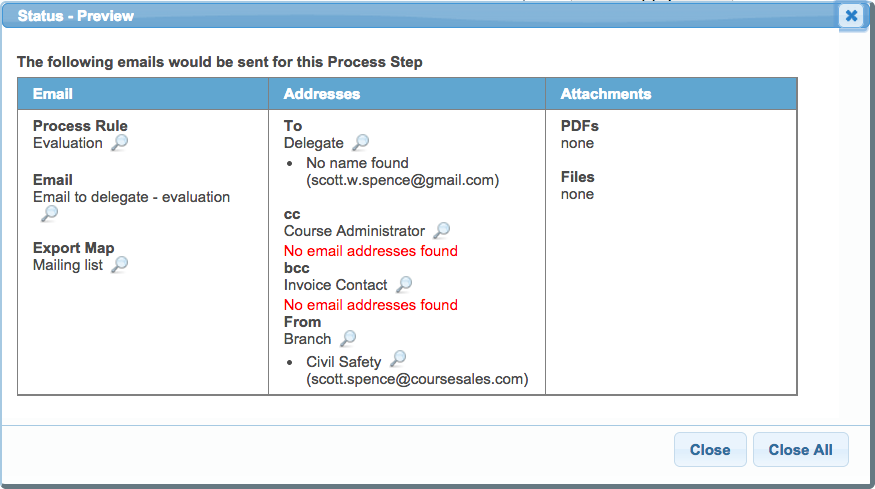
Example: The alert in red text says that no email address was found for the ‘Course Administrator’ role and ‘Invoice Contact’ role. In the case of the Course Administrator this means that neither the Course Date nor Course Master has a link to a login assigned to that role. A quick fix would be to alter the course master to include a login with that role. In the case of the role Invoice Contact, this is a role specified by the document which might be unspecified or incomplete on the document form. If you need to re apply that process step, be aware that other emails might be resent if ‘Send emails’ is ticked.
Common issues
- The login is missing on the course master or course date
- The role has changed and is not represented on the course master nor course date