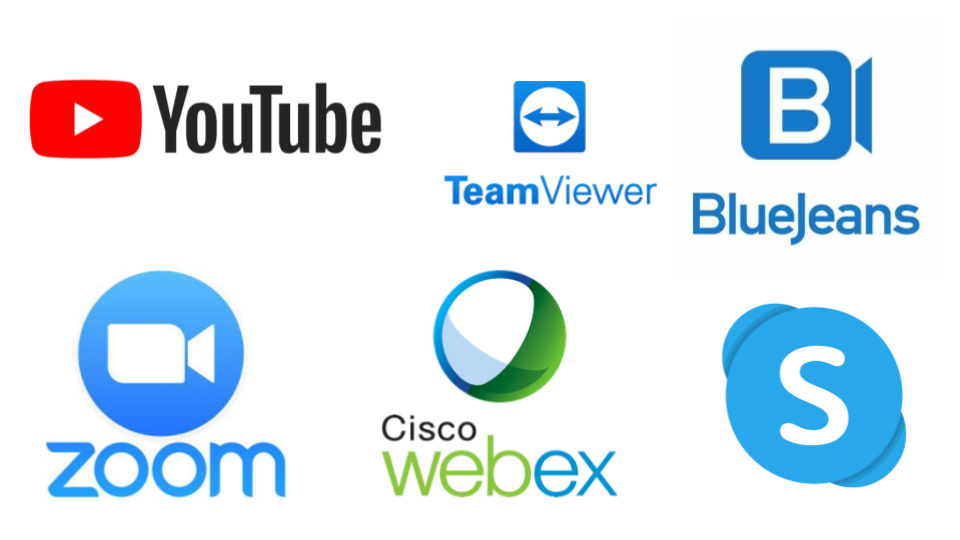
If you wish to deliver your training online CourseSales.com can be configured quickly and easily within the standard multiuser license. It is also possible to use the Basic license to deliver webinar services, though you might need to create a support ticket to request some of the process steps and workflows are set up to support this.
- Automatically include webinar links in emails & in the trainer portal
- Provide reminders to join the webinar - using email or mobile phone text messaging
- Create a unique ‘Webinar Assistant’ role to help manage the learning
- Manage webinar cameras and other materials that need to be tracked
- Follow up with an email that includes a video of the presentation
- Advertising webinars - link directly to the course from google ads
Useful skills
The following skills will help you implement the following, if you have any questions please use the chat facility within CourseSales.com
- Add and Edit a Form
- Add a Login and Roles
- Add a role
- Add and Edit a Process Step
- Add a Course Description
- Add and Edit a Process Step
- Editing Process Paths and time based automation
- Include variables in emails and PDFs
Sending the webinar link
There are a number of suitable ways to store the link to the webinar, here are some examples with pros and cons, choose the best place for your organisation.
External Id on the course date - this is suitable if you have a webinar link that is common with just a different identifier in the link. It is easy to change, appears within the trainer portal and on the course date list. This is the preferred method. To use this just add an identifier, then create a link in the email eg: http://webex.com/[CourseDates:CourseDateExternalId]
Field on Branch form - this is suitable if you use Youtube or another webinar option where a single URL can be used for all webinars. This has the added benefit that if you work with multiple organisations as partners you can cater for links for each of these organisations. To use this create a new text field and add it to the Branch form. Then edit the email and add the link. This information won’t be automatically included in the trainer portal.
Course Description section - this is suitable if you have a different link for each course date. This requires setting up a different course description per course date. You can put the full URL (link) in the field or just an identifier (if you only need an identifier see if the ‘External Id’ option above will work for you.) This information won’t be automatically included in the trainer portal.
Reminders
Reminders for attending training is generally a good idea. You can also do this at the moment of the webinar or automatically the day before. To set up a reminder visit Attendance Reminder for Students.
Webinar Assistants
These are people who connect in and help manage the questions, schedule and technical connection difficulties that students have - so the trainer can focus on delivery.
Create a new role ‘Webinar assistant’ role ( Add a role) then link that role to a new or existing login. You can include their details in emails to trainers or students, send them emails and ensure they stay in the loop and are prepared. Add a Login and Roles.
Manage webinar cameras
If you have cameras and other materials like microphones that you need to keep track of use the ‘asset management’ feature, which is available as a plugin including other advanced features. This allows you to set up the assets and assign them to a course, managing the date and time of their allocation, so double ups don’t occur and you keep track of your valuable items.
Follow up emails
After a webinar often there is a recording that needs to be sent to participants or followup emails with answers to questions etc. It pays to try and reduce the number of emails sent so it is recommended that any feedback form link is also included in this email. To include the recording link you can either reuse the
- Set up a followup email similar to this configuration Notify Trainers of an up-coming course
- Set up an evaluation form similar to this configuration Setup an Evaluation Form
Advertising
You can link directly to a booking form for a particular webinar, the easiest way to do this is to use the standard public pages which link to a booking form using your shortname and a standard link eg: https://SHORTNAME.coursesales.com/public/form?CourseDateId=81989&ProcessStepID=8
Where: SHORTNAME is the shortname of your coursesales.com software eg: ccl.coursesales.com - the shortname is ccl 81989 should be replaced by the internal course date identifier (found by clicking on the cog in the blue bar when editing a course date) 8 should be replaced with the process step id of the registration step (found by clicking on the cog in the blue bar when editing a course date)
Choosing a webinar service
Most paid webinar services require payment on a per host basis, per month with discounts on annual payments. Most also offer a free personal license, while charging for additional corporate level features. There are some nifty features including:
- Personal rooms that use just the same link and are just for your visitors
- Screen sharing - so other participants can see it.
- Interactive whiteboards - to share ideas visually. Share and edit any whiteboard during a meeting, make edits together in real time.
- Web app - start or join your webinar from your browser, without having to download anything.
- Instant meetings and scheduled meetings -
Webex (recommended)
The personal edition offers most services you might require as a small business, if you want recording however you need to get the first level paid version. Offers 100 attendees while also including unlimited duration meetings. https://www.webex.com/
Skype
This is suitable for small groups, a meeting can be setup and screens can be shared, video turned on or off. Unlimited recording, extensions offered by Skype for Business. https://www.skype.com
Zoom
Has similar options to other systems, limits to 40 minutes for group meetings, but includes recording, similar in offerings to webex. https://zoom.us/
Youtube
When using youtube the youtube live function is what can be used for delivering webinars. Youtube works well with quality free broadcasting software OBS. Interaction can be via the youtube chart, or via the comments section once the live broadcast is completed. There is no cost, and a recording of the broadcast is automatically included on your youtube channel. Users can request a reminder for when the broadcast will start. https://www.youtube.com/
Blizz Teamviewer
More designed for taking control of another computer, or sharing an existing computer’s screen to use teamviewer you should combine it with Blizz Collaboration Companion. Offers less attendees. https://www.blizz.com/
BlueJeans
Includes only two paid options (‘me’ and ‘my team’) - and appears to not include many of the collaborative features like whiteboards etc. https://www.bluejeans.com/