This guidance is relevant for those organisations that are Registered Training Organisations (RTOs) and need to apply outcomes to a large number of students at one go, those running First Aid, Responsible Service of Alcohol (RSA) and other single unit of competency courses where competency is demonstrated on the day.
You have multiple ways to update the outcomes of a training course:
- Update each unit separately on the student’s document (scroll to the Document Topics and edit each to apply the outcome); useful if you are delivering multi-unit courses that students start and/or finish over many days.
- Update an entire course’s units with one field by adding the outcome to the document; useful if you are using coursesales to manage the data reporting but enter all the data in after the course eg to manage training completion in another system.
- Update all students on a per unit basis from the course date ‘Document Topics’ link; useful if you wish to mark off the outcomes for all students who have completed a particular unit. Examples include single unit courses like First Aid and RSA, this also works well for multiple unit courses. This works well in the trainer portal AND the admin portal. Read more
You may however wish to update all Units with a pass. If this is the case you can follow these steps:
- Visit the ‘Document Topics’ of the course date
- Select a Topic to display, filter for these results
- Click ‘Pass All’
- Made other modifications as necessary, ie change some to Fail or – select –
- Click ‘Apply’
Note the following:
- The “Pass All” button will reset all current outcomes on any of the Document Topics
- You must remember to click “Apply” to ensure the changes are saved
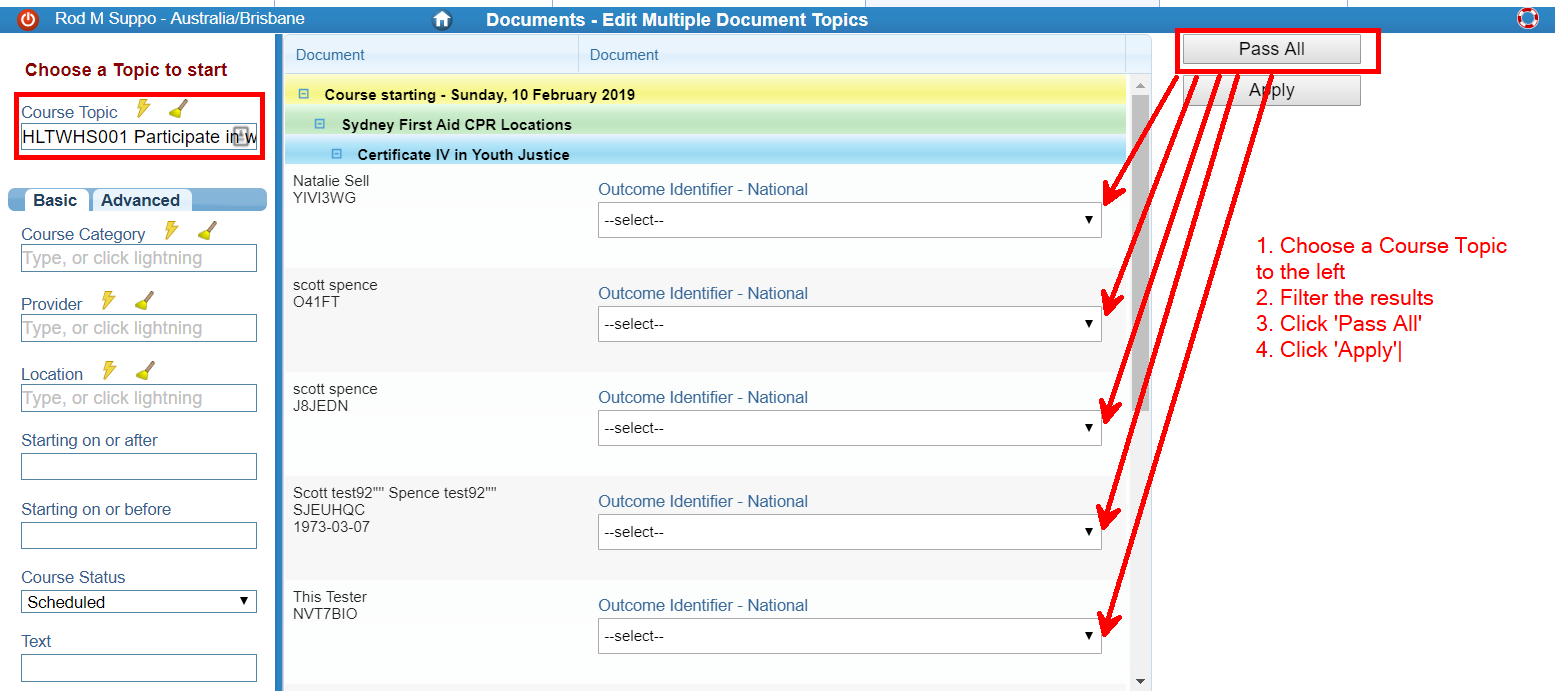
Other topics that are relevant to this topic include: