-
Navigate to Publish>Options
-
View the course category in tree mode
-
Add by right clicking, or edit the course category, adding descriptions as necessary
Note: Consider how you will group your categories, eg you might wish to use the following hierarchy:
Tip: Use ‘include in name’ on top level categories to avoid having names that are too long, eg having ‘include in name’ checked on the ‘Microsoft Word’ category means when using the ‘Intermediate’ course category it displays as ‘Microsoft Word Intermediate’ in emails or PDFs.
How to arrange Course Categories
When considering course categories it is worthwhile thinking about how the categories will be used. Main considerations include: Moodle plugins, Public site, Management considerations and Customer experience
What course categories do you have? If your training has a mixture of distance learning, classroom instructor led, webinar instructor led and online e-learning you may wish to sell these differently or manage them differently (with different learning management system content etc). To distinguish between them you may want to include the mode of delivery as well as the topic of instruction. For example this is a Nested mode of delivery arrangements, this means that the modes of delivery are children of the topic of delivery:
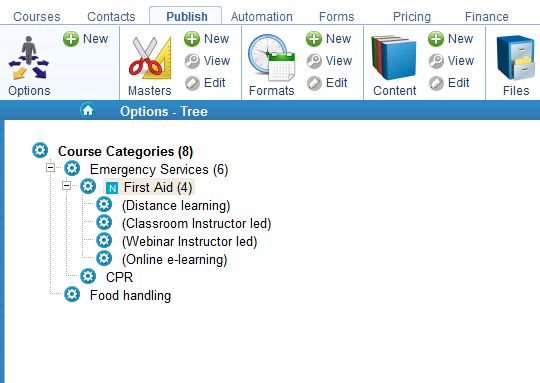
In this arrangement if you ensure that ‘Include in name’ is selected for the immediate parent of the modes of delivery the Course Category (as indicated in the tree view by the ‘N’ beside the Course Category) that is used in emails and in duplicating course names in Moodle (using our plugins) will be, for the above example:
-
First Aid (Distance learning)
-
First Aid (Classroom Instructor led)
-
First Aid (Webinar Instructor led)
-
First Aid (Online e-learning)
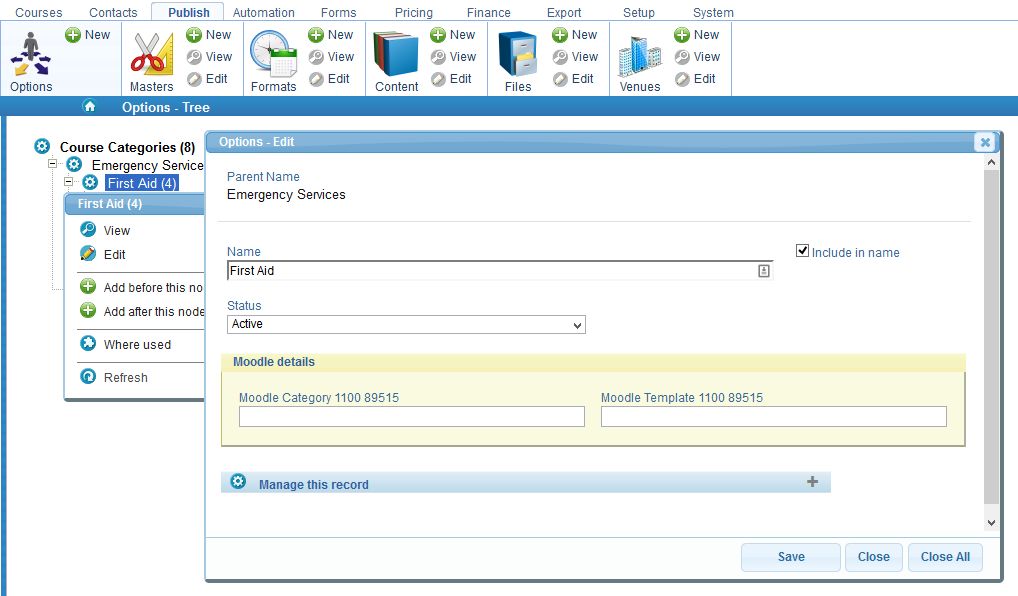
Another configuration that can work is a Flat mode of delivery arrangement where the Topic of delivery can be incorporated with the mode of delivery. For example:
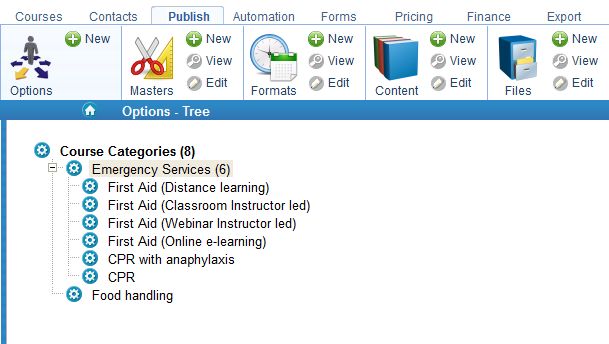
The following is a list of the points to consider for each:
| Flat mode of delivery | Nested mode of delivery | |
|---|---|---|
| Moodle plugins | More control over the Category Name, which can vary to the left and right eg Advanced First Aid (Distance Learning) and therefore the Moodle course name. | Modifications to the Category name can only be made to the right of the word eg First Aid Advanced (Distance learning) |
| Public site | Unless under a parent in this example First Aid modes could not be filtered by themselves, ie CPR would also display when filtering by the category ‘Emergency Services’, alternatively each First Aid could be filtered by themselves, but not together easily (using the API can achieve this). | As there is a parent, ie First Aid, all modes can be grouped together. So a listing could be created the represented the full mode range of First Aid courses. |
| Management considerations | If you have common course descriptions, formats, emails or steps that you wish to use, or fields to display on forms this is difficult to achieve as each would need to be repeated, ie for First Aid (Distance learning), First Aid (Classroom Instructor led), First Aid (Webinar Instructor led) and First Aid (Online e-learning). | Common fields for, eg First Aid could be setup once, rather than for each mode. eg at the ‘First Aid’ Course Category rather than on each mode. This still allows mode specific items as well. |
| Customer experience | Can result in differences between courses, perhaps raising confusion with similarly named but different courses. | Tidy and consistent with naming necessitating standardization, clearer for the customer to understand. You may find that with courses that don’t have multiple modes you have just one mode under a topic. eg where as First Aid might have Online and Classroom perhaps CPR only has classroom. |
Which should be the primary category?
Usually categories are either delivery mode, eg e-learning, classroom, distance learning etc. or topic of delivery, eg. First Aid, Construction, Project Management, Food handling, Child care etc. But which should come first? Considering these two sorts of categories There are three options: Mode of delivery as primary (see below), topic as primary (see above) and mixture of mode of delivery and topic as primary. You can’t have a course master (and therefore course dates) with multiple categories. A course master could however be duplicated under the different category, and be managed more easily when grouped as an event. To be sure that these courses are distinguished ensuring that the parent course category has ‘include in name’ checked will result in, using the example below, “Online e-learning First Aid” being a course category name.
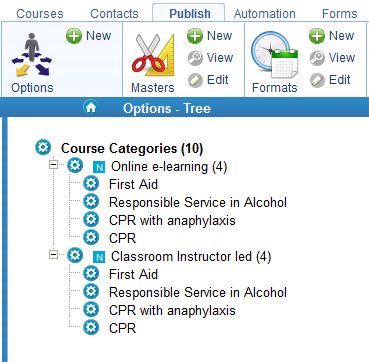
Other sorts of categories include:
Sales items, eg Units of Competency, Professional Development Training. These are items that are more related to a sales related needs, selling individual units of competency that are not linked to a specific qualification or courses that are related to professional development training means that the customer can choose these options quickly based on their needs. Often these might be categories that are off the main branch, but could also be under further parent course categories.