You can upload files to CourseSales.com, this could include images that might be useful when describing courses. These files can be used as embedded images in:
-
Course descriptions
-
PDFs (created dynamically when sending emails)
-
Emails
-
Content for extranet forms, process step forms or document forms
-
Topic descriptions
-
Venue descriptions
-
Promotional descriptions
It can also be files to download eg. a zip file of student reading or assignments.
To make use of these files use the following URL:
https://[organisation short name].coursesales.com/download/?FileId=XXX
Where [organisation short name] is the name of your CourseSales.com slice and XXX is the file identifier for the file you want to show.
This link can be used in an img tag or in an href HTML tag. Ensure that the file access is public.
If you are using the CourseSales.com internal type HTTP Host, associated to the document and you want to maintain the correct domain you can use the following to generate the link in PDF files and emails, it will look something like this:
https://[Documents:DocumentContentDecoded127]/download/?FileId=XXX
Your replaceable code will be different to [Documents:DocumentContentDecoded127], as this is a field that you will need to set up and link to the Branch and Documents. You are best off using the field picker to get the correct field.
How to find the file identifier
Using this file notice the link that says:
https://[organisation short name].coursesales.com/file/edit?FileId=332&&&rtnCtl=file&rtnAct=index&rtnPrm=
The 332 is the file identifier
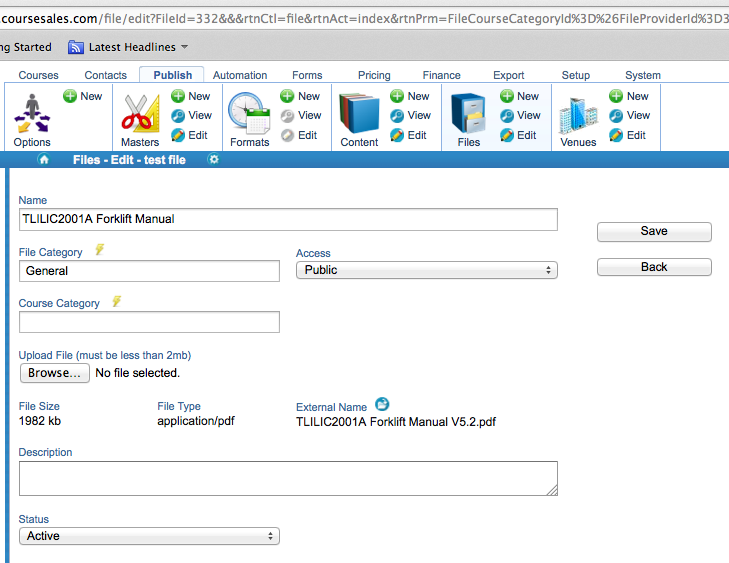
What is your [organisation short name]?
This is what you chose when you first signed up to CourseSales.com, for example the training company CC Learning have a short name ccl so that they login to https://ccl.coursesales.com