Often it is important to inform the students attending face to face training of the start and end times of a course, particularly to keep the student informed and to encourage them to arrive on time. If you wish to specify other times, such times for lunch, specific topics, exams, etc then use the topics on the format to do this. Topic times are available to the student in the student portal. The following considerations may need to be taken into account when working out how to store this information within CourseSales.com:
Do the start and end times vary by day?
Perhaps the first day expects students to arrive at a different time due to the administration that might be involved on the first day. Keep in mind that having different start times could cause confusion and be the inconvenience exacerbated by the student planning to leave earlier in any case due to the uncertainty of a change of morning routine or route to get to the training location for the first day.
Might the start times vary by course?
If you customise your delivery based on your Private (inhouse) customer’s wishes, you may alter your start times based on their timetable or when a venue is available.
Is the primary (perhaps only) use within emails
In this case do you need to reference the start and end times separately? Additional fields may mean extra configuration complexity, ie a start time and end time is twice as complex when creating emails and remembering to update any changes that just one field that has the start and end time in one field, eg: “Field1: 9:00am, Field2: 5:00pm” vs. “Field1: 9:00am to 5:00pm”. Combining also allows you to create read-able sentences: “Field1: 9:00am to 5:00pm, with an hour for lunch”
Do you plan to use your start and end times for other purposes?
If you plan to use it in other ways, for example as a PDF dynamically created schedule, exporting for automated third party event registration like LinkedIn events or other website etc? In these cases the field length and format of the field is important. In this case a plain value, perhaps even using 24 hour format might be suitable and splitting amongst two fields is appropriate eg: “Field1: 09:00, Field2: 17:00”
Using the format label
If your times do not change, but students can choose from different start times of the same course having a different format might suit your needs. It will mean having a different course master for the different times (it is recommended that the name of the course master reflects this so it is easily distinguishable when adding course dates.
The following is an example of how adding the times to the format label could appear to the student:
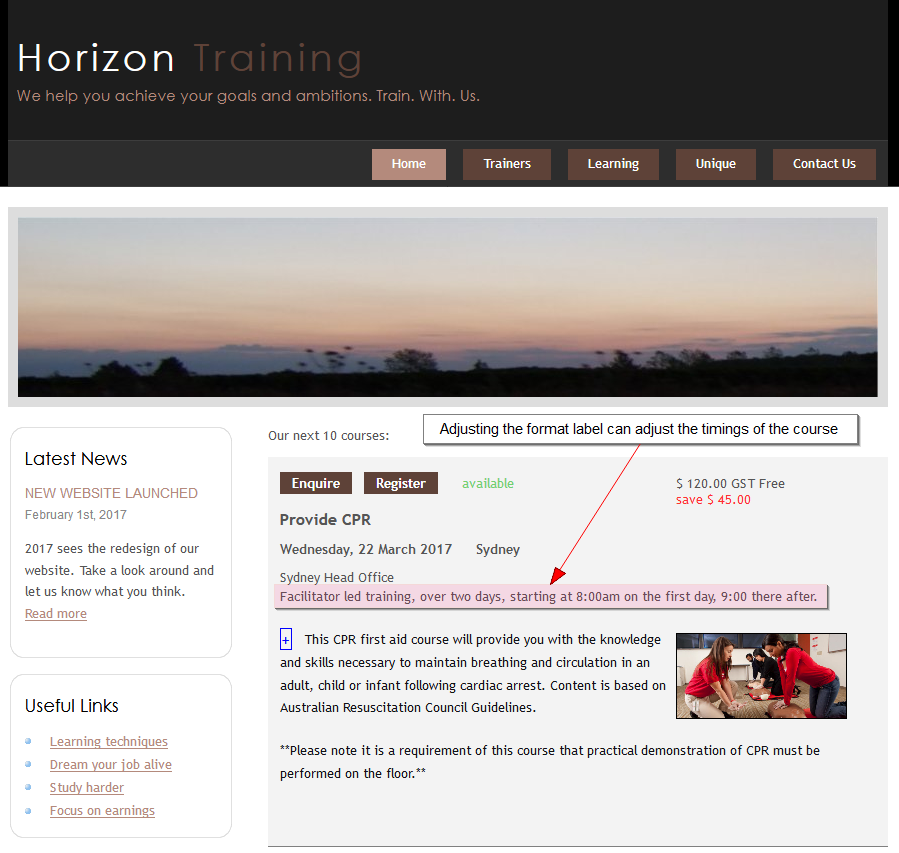
Using the course description section
There are many different ways you could store this information: on the course description, course category form, course format description or promotional content, each of these have benefits and drawbacks, usually reflecting varying degrees of flexibility and update efforts. Our recommendation is to use the course description section content as a single field.
If stored within a description it allows you to alter the start and end times based on a course date, while you can have your standard defined on your default course description, specified on the course master. It means adding your times to Course Description Content Sections; to inform the customer on the website and to use within emails/PDFs . It means that if you wish to change times for a particular course date you need only create a new course description, named appropriately, and associated to the course date.
How this will appear to the student:
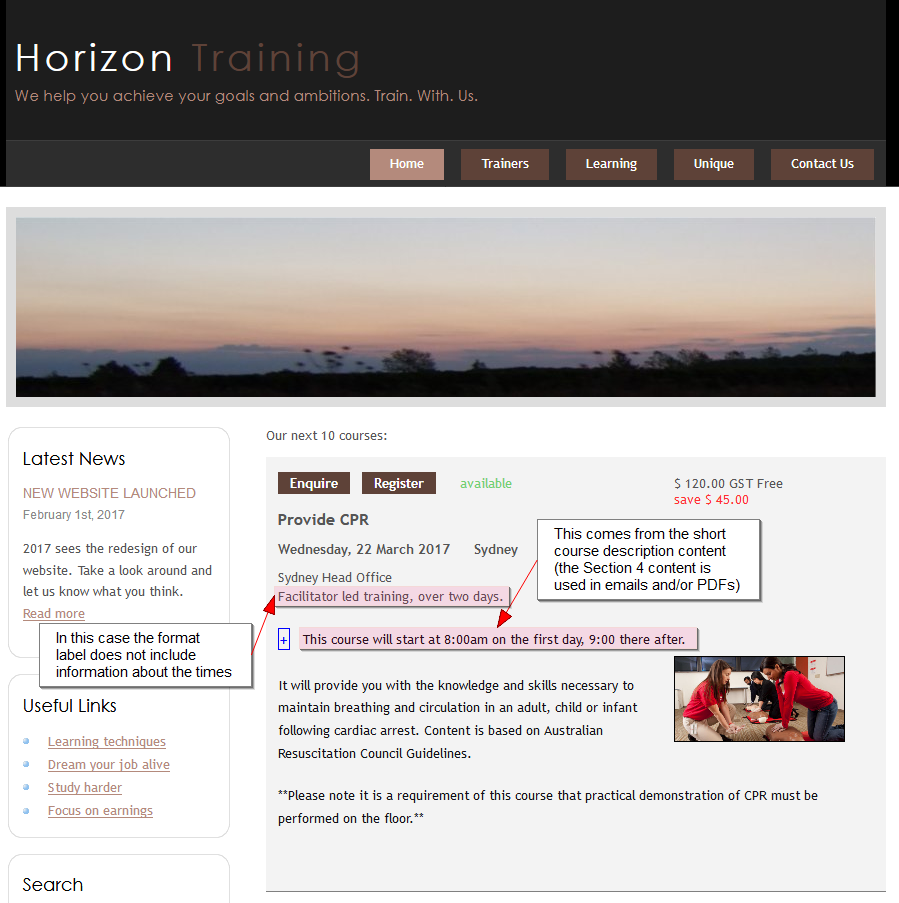
Here is a demonstration of creating a new course description, basing it off an existing course description.
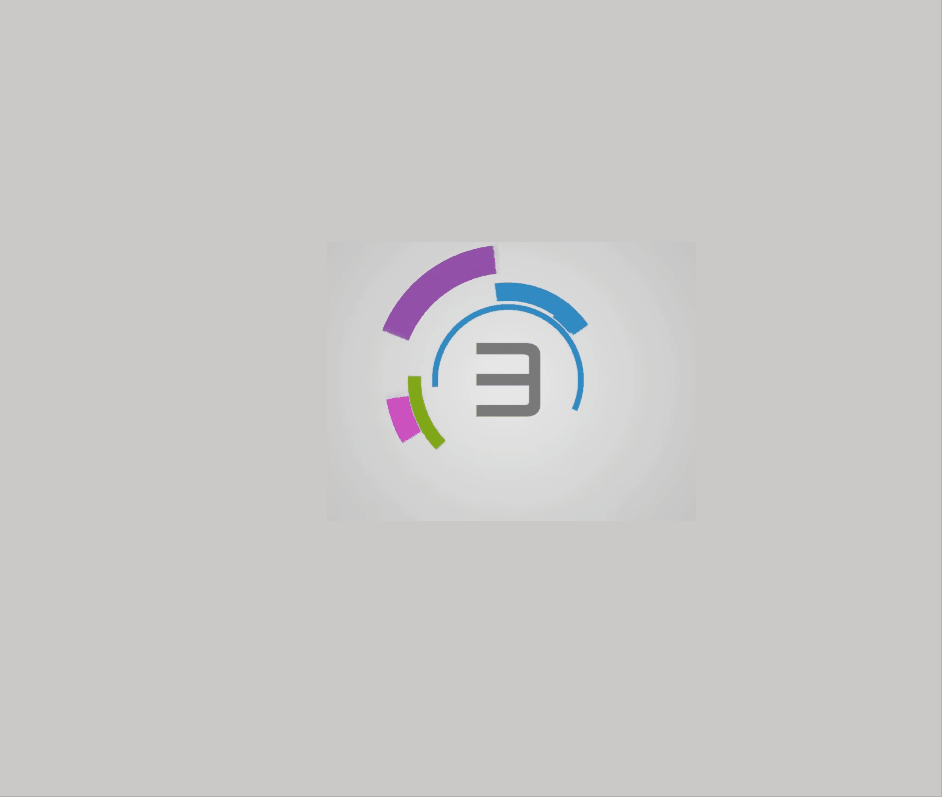
Once your course description is set up here is an example to select, and confirm the times
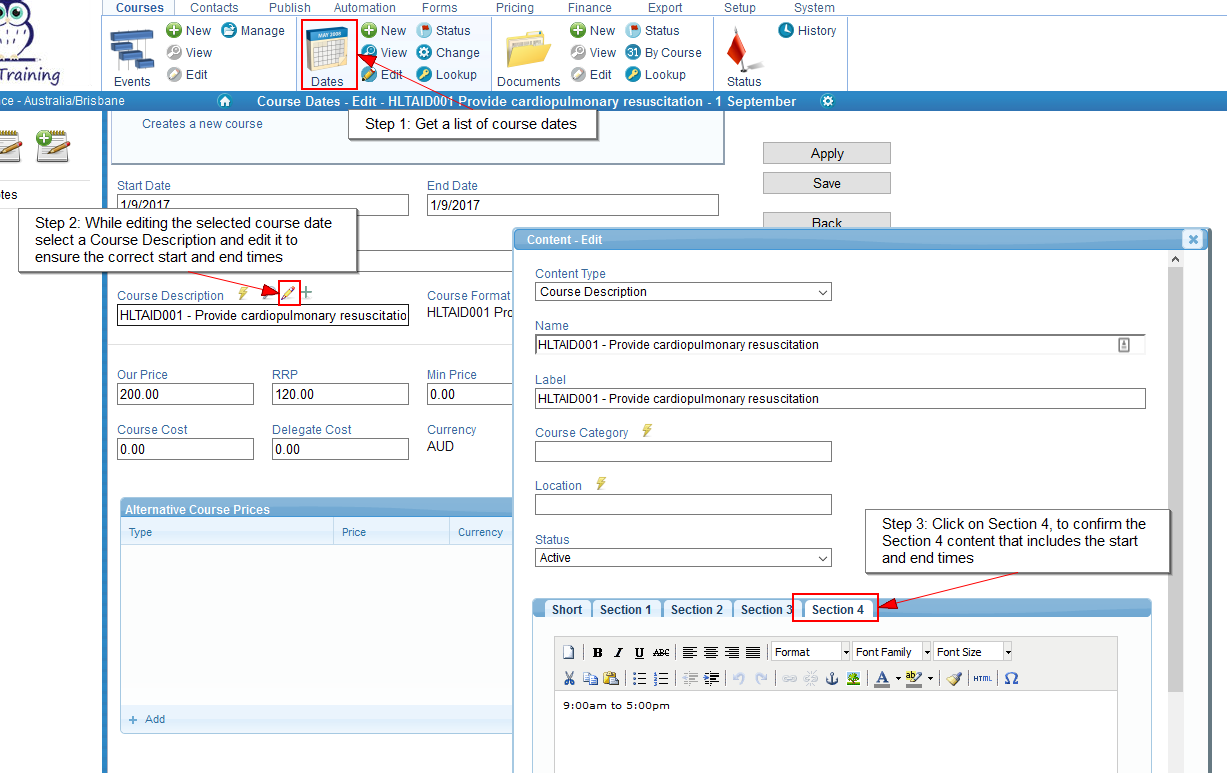
If you are using the student portal ensure you update your course date topics so student’s see the correct information
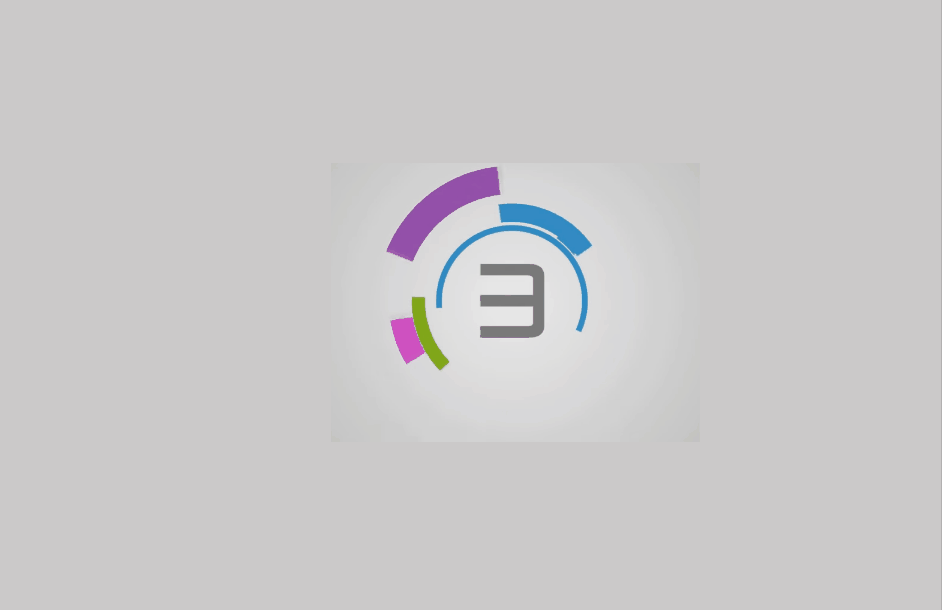
A quick way to create new course descriptions is to copy the main content from an existing description and quickly add a new course description from the course date edit screen.
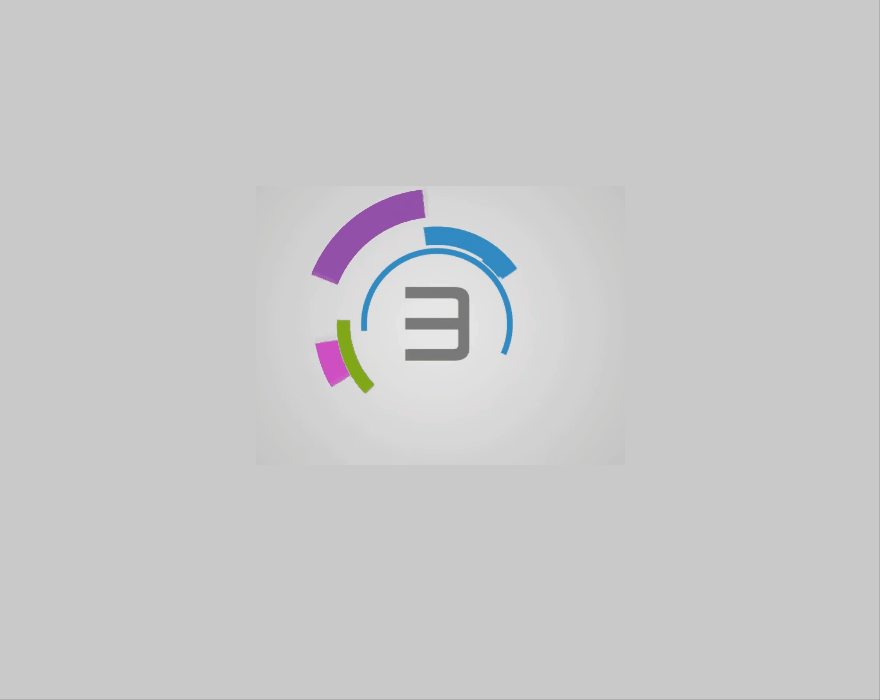
You may also wish to include the message to the student in the description that they see on the course listing.
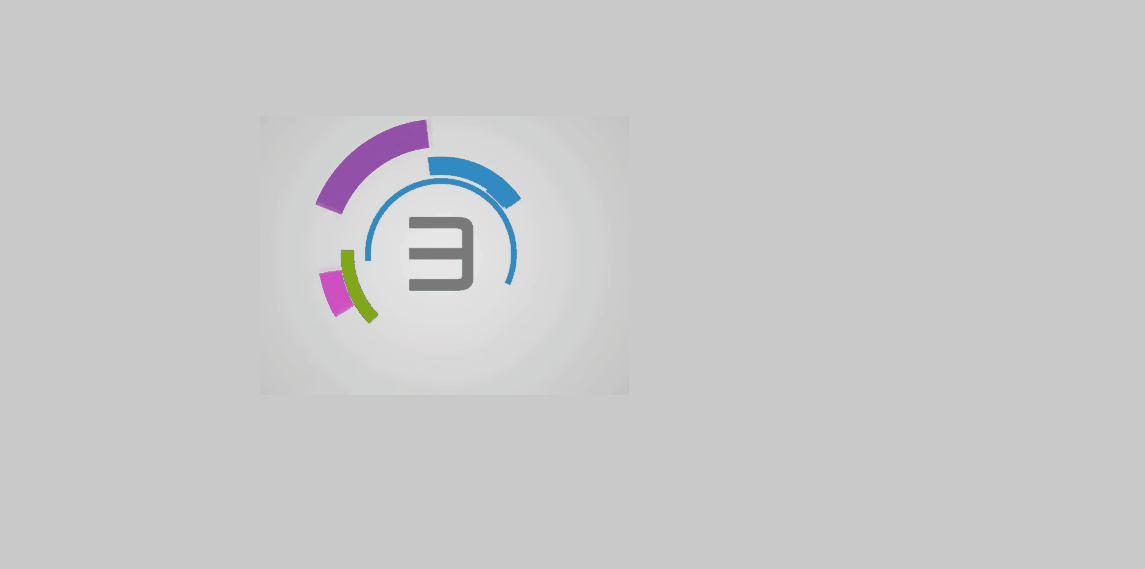
When creating your emails you can include the course description content section (in this case using section 4) using the replaceable variable [ContentCourseDescription:ContentLong4] as follows:
-
Date: [CourseDates:CourseDateStart]
-
Location: [Venues:VenueStreet], [Venues:VenueDisplayLocationName] [Venues:VenuePostcode]
-
Start & end time: [ContentCourseDescription:ContentLong4]
-
Reference number: [Documents:DocumentExternalId]
Having more than one course time per day
It is possible to have multiple courses on one day, but to vary the offering by time. Here are two examples of how this can be achieved, using the format and the course description to describe the time to the customer.
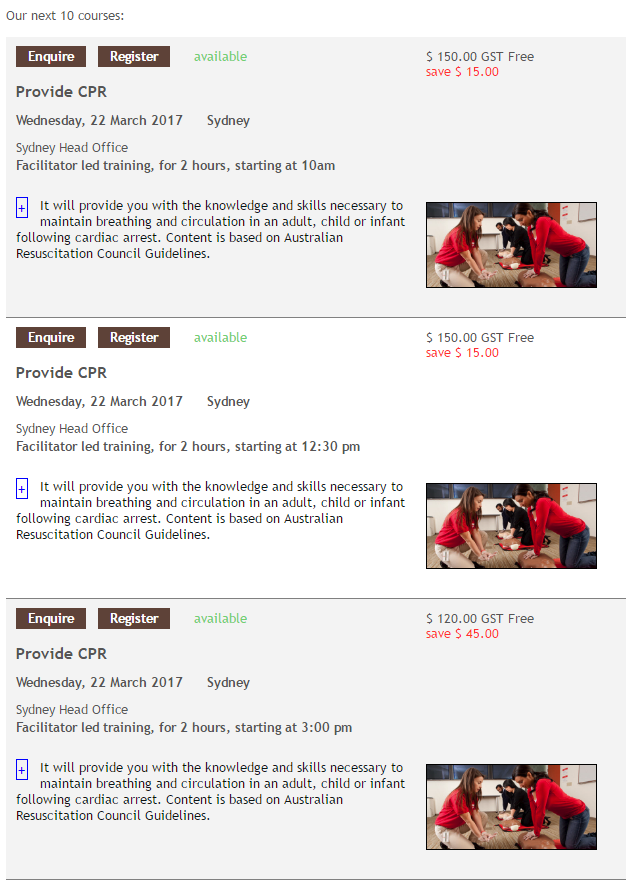
Above, using the format to describe the times a course is starting.
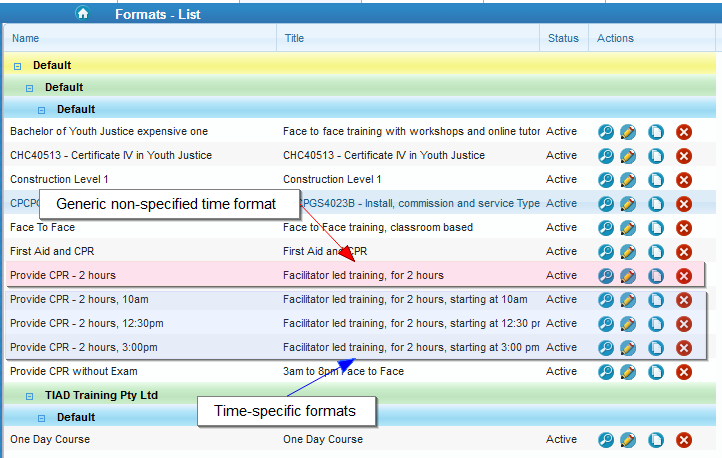
Above, how the format list is named to enable management of time-based courses.
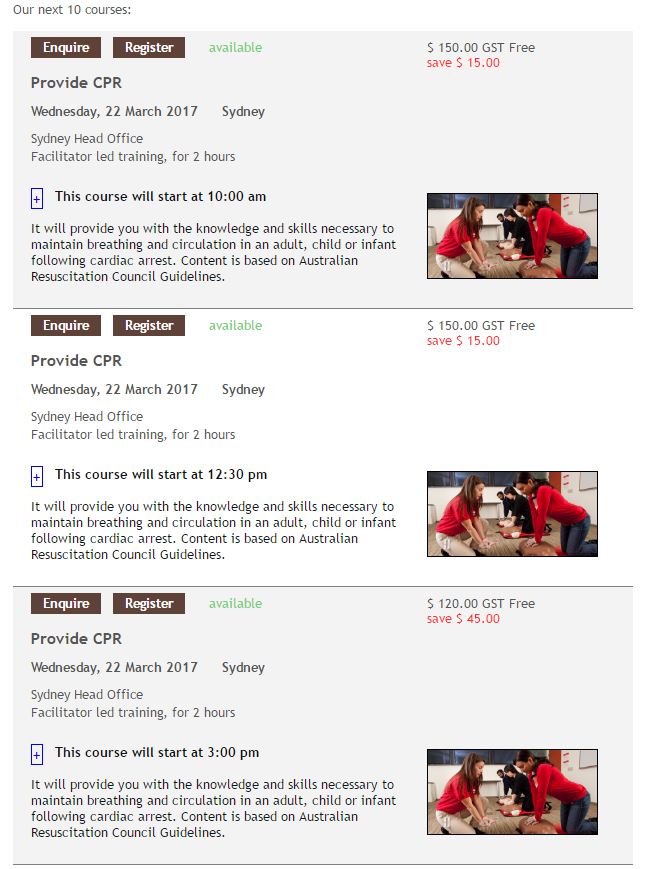
Above, using the course description to describe the times a course is starting
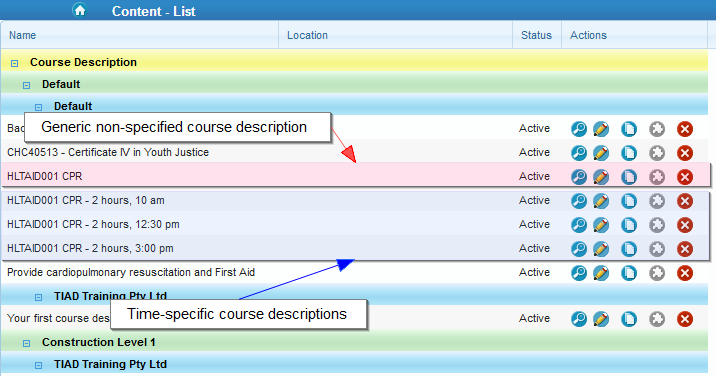
Above, how the course description list is named to enable management of time-based courses.
If you change a course description’s start and end times all the course dates that use that same course description will also be updated, and as a result any emails that reference that field will also be updated
If you are using the student portal you may need to also update the start and end times of your Course Topics associated to your Course Date