To export Courses, Documents or Contacts your login needs to have a role which manage permissions on Course Dates, Documents and Contacts respectively.
Use the filter options to selectively pick the items that you want to display. Use the download button to apply the filter to a downloadable, comma separated file.
Example
This shows the steps to take to download the details of all students for a particular course category
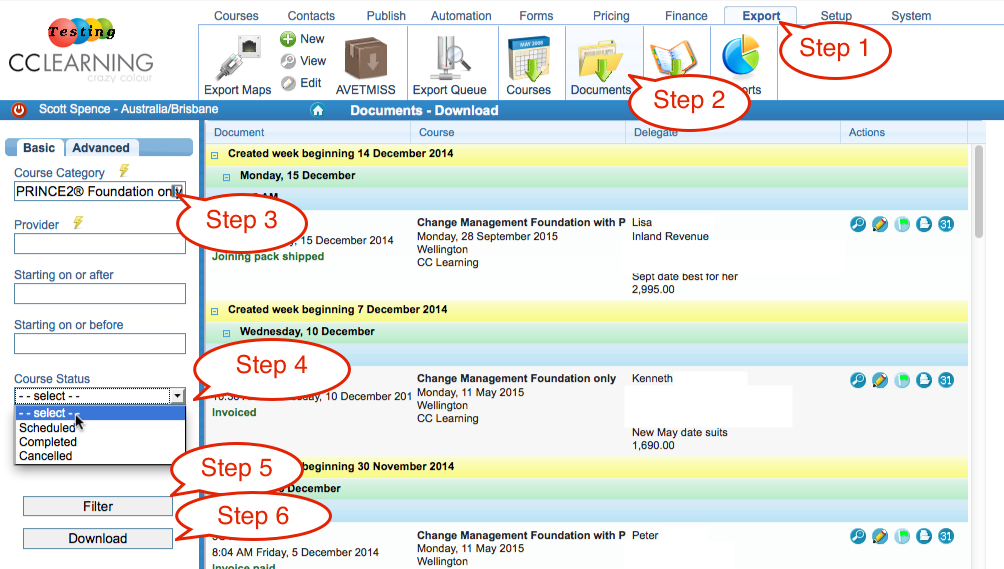
-
Choose the Export menu
-
Navigate to Documents
-
Choose the course category
-
Remember to remove the course status so that courses in the past are included. If you wish to include only those who have attended courses choose ‘Completed’
-
Filter the documents and ensure they are what you expected to see
-
Download the document data, extract the necessary fields you require from the CSV file.
Other ways to export data
-
Export maps; used to create export queues or upload csv files to an FTP server
-
AVETMISS reports (NAT files); download individual NAT files
-
Export queue; where the files from export maps are stored for retrival via the API